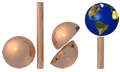
Winter 2003 DSI Newsletter
| In this issue: | |
| DUMPStat Explorer now shipping | |
| DUMPStat/CARStat QuickTip - scalable outputs for reports | |
| News & Releases | |
| DSI winter puzzler | |
DUMPSTAT EXPLORER NOW SHIPPING
We are now shipping DUMPStat Explorer 2.2, the stand-alone version that can be used with DUMPStat, CARStat, or on its own to import and analyze data. You may open a site currently loaded in DUMPStat or CARStat, or create and work with new Explorer sites. The data merging capabilities are very similar to DUMPStat/CARStat: Explorer accepts a standard 7-field format although you may overlap or embed columns.
| Other new features include: | |
| The ability to print regression information (any or all of correlation coefficient, y-intercept, slope). | |
| Regression information displayed as tooltips when you hover over the item in the legend box. | |
| Change major item: if you have created a time series based on one constituent or well, you can change that quickly and easily without having to re-specify the well(s) being displayed. | |
| Multiple instances of Explorer can be started to allow simultaneous work on several sites. | |
| Unit Conversions can now be deleted. | |
The current demo version of Explorer can be downloaded here.
QUICKTIP
In CARStat, DUMPStat, or Explorer, you can print to Encapsulated Postscript (EPS) which allows you to have a scalable graphic that you can use in MS Word, PowerPoint, or other software supporting EPS placement.
You will need the full version of Adobe Acrobat to create your EPS file — the free Adobe Acrobat Reader software won't work.
To create an EPS file with Adobe Acrobat 4:
- In DUMPStat or CARStat, print the output to PDFWriter or Distiller.
- Open the PDF file in Acrobat.
- Choose File > Export > PostScript or EPS.
- Choose "EPS with Preview" for "File Format," choose "Language Level 1" for "PostScript option," click "Save," and follow the prompts.
To create an EPS file with Adobe Acrobat 5:
- In DUMPStat or CARStat, print the output to PDFWriter or Distiller.
- Open the PDF file in Acrobat.
- Choose File > Save As...
- Choose "Encapsulated PostScript (*.eps)" for "Save as type," navigate to the directory where you want to put the new EPS file, provide a filename for the EPS file that will be created, and click "Save."
Import the EPS file into the desired document. You should be able to scale it without losing any resolution detail.
NEWS & RELEASES
DUMPStat and CARStat updates to 2.1.8 now available
There is a new DUMPStat and CARStat 2.1.8 available
for download, either as a full installation or patch. This ‘new’
2.1.8 contains a few slight differences from the 2.1.8 released at the
beginning of January. In the January 1st release, changes to manual reporting
limits, power chart display, and site locking were among the more important
new features. For more information, and to download the patches, check
out the DUMPStat patch page
and the CARStat patch page.
If you had downloaded the 2.1.8 patch before Jan. 29, we recommend that
you please return to our patch pages and get the new 2.1.8 patch.
For those of you who have been patiently waiting,
we are now shipping CDs to all DUMPStat, CARStat, and Explorer customers,
as well as those who have requested a demo CD.
Windows XP
CARStat, DUMPStat, and Explorer now fully support Windows XP. This means
that the statistical modules (for CARStat & DUMPStat) are now automatically
installed in full version, plus the demo downloads now include everything
you need for Windows XP, eliminating the need for a supplemental patch.
DSI WINTER PUZZLER
This issue’s DSI PUZZLER is:
“What Canadian geologist & surveyor has both a mineral and the highest mountain in Canada named after him? AND what is the name of the mineral?” Answer
The first correct answer we received won the sender a special edition DSI stainless steel travel mug.
That's all for now, folks. Please let us know if you have any questions or comments.
Gung Hay Fat Choy (Happy Chinese New Year),
The DSI Team